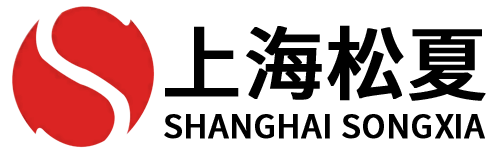ps繪制簡單平面圖—ps繪制簡單平面圖,線條粗細

Courtesy of RenderPlan
如何通過PS做出漂亮的風格化平面圖
How to Make Beautiful Stylized Floor Plans Using Photoshop
本文最初由RenderPlan發表,標題為“如何通過PS渲染從CAD導出的平面圖”。
無論是面對客戶匯報方案還是在設計競賽中脫穎而出,通過PS來渲染平面圖都是至關重要的工作。無論何時,你出版書籍、編輯網站,抑或制作演講稿,你的平面設計的出圖質量便也是你的能力說明。讓我們一步一步慢慢學習。
This article was originally published by RenderPlan as "How to Render an AutoCAD Floor Plan with Photoshop."
Rendering plans in Photoshop is an essential part of presenting your work to your client or to convince a competition jury to pick your design as a winner. Whenever you publish your work for books, websites or presentations the design quality of your plans will be your business card to future clients and the audience you build around your practice. Let’s start step by step.
Courtesy of RenderPlan
1、在CAD中繪制平面圖
在這篇文章中,我們將說明如何將CAD最初導出的平面圖,通過PS操作之后,變成具有美感的渲染平面圖。圖面的藝術性來源于輕微的色彩感與肌理感,為了加快你的工作流程,你應該以你自己的方式繪制出易于調整的CAD圖形,因為這樣在后期有助于PS軟件的操作。
上圖展示的是導出前的簡單辦公樓平面圖,以下是你在CAD中應該做的事:
1.1用不同的圖層繪制你的圖形
這個步驟聽上去普通,但卻至關重要,因為這樣你能夠將CAD文件按圖層導出至不同的PDF文件。
1.2將墻體設置為填充模式
正如你在CAD文件中看到的那樣,以下幾個圖層應當單獨設置并且填充:
- 混凝土墻
- 輕質墻體
- 樓梯
- 房間
- 走廊
- 背景
- 其他任何你認為應當在PS中單獨操作的圖層也可以單獨設置。
1.3為每個要單獨導出的元素設置單獨布局框
你可以為每個需要單獨導出的元素設置布局框,這些布局窗口的比例與大小都必須相同。在布局框中只顯示要導出的圖層,然后凍結其他圖層。使用CAD中的“發布”功能,你可以簡單的將布局框導成PDF文件。你的布局框的導出大小也就是最終PS的成圖大小。下面的圖顯示了我在CAD中創建的不同布局框,然后我會將這些布局框單獨導出至PDF文件。
1. Structuring your CAD drawing in AutoCAD
In this article, we will cover the principle steps of how to export a floor plan drawing from AutoCAD and render it with Adobe Photoshop. The art is to create aesthetic looking plans that are not too overloaded with colors and textures. In order to speed up your workflow, you should already structure your CAD drawing in a way that helps you to be faster in Photoshop later.
The graphic above shows the principle drawing style of a simple office floor plan in AutoCAD right before exporting. Here are the things you should do in your AutoCAD DWG:
1.1 Structure you drawing on different layers
This is of course not a magical advice but it really critical to do so and to be able to export different parts of you drawing to single PDF files later.
1.2. Use solid hatches to fill parts of your floor plan
As you see in the AutoCAD screenshot graphic above the following parts of the floor plan drawings are filled with solid hatches on unique layers:
- Concrete walls
- Light walls
- Staircases
- Rooms
- Corridors
- Background hatch
- Anything else you want to have as a unique selection in Photoshop later
1.3. Create a layout window for each element you want to export separately
You should create a layout window with the same fixed size and scale for each part of the drawing you want to export. In the layout frame you show only the layer you want to export. Freeze all others. With the “Publish” function of AutoCAD you could simply export the entire layout windows to PDF files in one steps. The outcome size of your layout windows will be the size of your Photoshop document later. See the graphic below, which shows the different layout windows I created in AutoCAD to export my drawing to single PDF files.
Courtesy of RenderPlan
2、將CAD文件導出至PDF文件
你是否按照上面的步驟完成了CAD部分的工作?那么我們繼續往下:
2.1將CAD文件導出至多個PDF文件
為什么需要分別導出?因為在渲染平面的過程中,你可以按照需要創建不同的PSD文件。為了實現這一目的,你可以凍結其他圖層,只操作需要的圖層信息。在這個辦公樓案例中,我導出了10個PDF文件。這聽起來有些繁瑣,但實際上是后期節約時間的必要步驟。
2.2在PS中打開PDF文件,分辨率設置為200dpi
如果你將PDF在PS中打開,就會彈出一個窗口詢問你需要將打開文件設置為多少像素,我一般設置為200dpi,因為這個數據能夠在保證高質量打印效果的同時,又不過分占用電腦內存。如果你的電腦足夠快,或者你想要特別高清的圖像,可以按照書中所說設置為300dpi,但事實上沒有必要設置過高的分辨率,因為這會導致文件過大,從而降低電腦運行速度。
2.3將所有的PDF文件放置在一個PSD文件中
現在,你的PS里有10個不同的PDF文件,下一步是將這些文件放置在同一個PSD文件當中,由于所有的PDF文件的大小完全相同,你便可以直接將這些圖層復制到一個文件中,再右鍵單擊該圖層,選擇你想要收集所有元素的文件。我總是將文件命名為Lines.pdf。完成后,你應該將該文檔保存至PSD文件,然后關閉其他文件。下圖是我創建PSD文件時的圖層,這是為之后的上色和制作肌理做準備。
2. Exporting your DWG drawing to PDF files
Have you finished your CAD work and structured your drawing the way explained above? Great, now you are ready for the next step:
2.1 Export your drawing to multiple PDF files
Why multiple? Because this is necessary to structure your Photoshop PSD file into the elements you need for rendering your plan. In order to do so, you should export single layers of your DWG by freezing all others layers and using the layout window you created for the object. I exported 10 different PDF files for this office floor plan case study. Sounds a lot, but you will save the time later when it comes to photoshopping.
2.2 Open your PDF Files in Photoshop with 200 dpi
If you open your exported PDF Files with Photoshop you will see a pop-up screen that will ask you with how many pixels you want to open the file. I always use 200 dpi because it is enough for high-quality printing and keeps the files size manageable. If you have a fast Mac or PC engine and want a really high quality, let’s say for a book publishing, then 300 dpi would be good for you. But there is no need to go higher because your file size will explode and your computer will slow down.
2.3. Layer all PDF files in one PSD file
You have 10 different PDF files opened in Photoshop now. Next step is to layer those files in one file. Since all of the documents have the exact same image size you can simply duplicate layers into one master file by right-clicking on the layer and choosing the file you want to collect all of the elements. I always use the Lines.pdf as my master document. Once finished you should save that file to a PSD file and close all the others. The following graphic shows how my raw layered PSD file looks and how I sort the layers in order to get ready for coloring and texturing.
Courtesy of RenderPlan
3、在PS中渲染你的平面圖
下面的步驟十分有趣。你已經把未處理的PDF文件放置在同一個PSD文件中,接下來你該準備添加色彩與肌理,這樣你的平面圖將會看起來更棒。
3.1添加色彩與肌理
在PS中添加色彩與肌理的方法很多,接下來的步驟將會很快。你已經單獨將墻體、地板以及家具等元素列出來,接下來你可以為這些不同的圖層添加不同的色彩。進入你的圖層面板,雙擊任意一個圖層房間或者走廊,此時屏幕將彈出以下窗口:
3. Rendering your plan in Photoshop
Now we are coming to the fun part. You have sorted your raw PDF elements in one Photoshop PSD file. This is the point where you are ready to add colors and textures so your plan will look great for publishing.
3.1 Adding textures and colors
There are of course many ways to add colors and textures with Photoshop. But you are prepared to be really fast now. Why? Because you have already all the selections for the separate plan elements like walls, floor or furniture. Let me show you how simply you could add different colors to your floor plan. Go to your layer palette and double click on the hatch layers of the rooms or corridors. The following window will pop up:
Courtesy of RenderPlan
為了創建一個精致與抽象的平面,你可以用混凝土紋理圖片疊加到圖層中,為圖層添加肌理。如果你想要添加更多不同的肌理類型,你可以從cgtextures.com網絡上按照需求下載不同的肌理元素。為了使平面圖呈現紅色的效果,我將色彩疊加到圖層中,并且將圖層混合模式設置為“正片疊底”,再將房間的不透明度設置為30%,走廊的不透明度設置為10%,這時將呈現如下效果:
In order to create a subtle and abstract looking surface you can use a concrete pattern and overlay it on your layer. If you want to choose from a wide range of textures just browse cgtextures.com and you will find everything you need. For the red look I use a color overlay and put the blend mode on “multiply” and the opacity on 30% for the office rooms. The corridors are on 10% opacity. The layers will look like this then:
Courtesy of RenderPlan
以下是各圖層的設置參數,列出來以供參考:
- 線框圖層:正片疊底、不透明度75%
- 文本圖層:正片疊底、不透明度75%
- 家具填充圖層:圖層效果—顏色疊加:白色、RGB 255/255/255
- 混凝土墻體填充圖層:圖層效果—顏色疊加:黑色、RGB 0/0/0、不透明度70%
- 分隔墻體填充圖層:圖層效果—顏色疊加:黑色、RGB 0/0/0、不透明度50%
- 欄桿填充圖層:圖層效果—顏色疊加:白色、RGB 255/255/255
- 樓梯填充圖層:圖層效果—顏色疊加:紅色、RGB 255/0/0、不透明度30%、圖層效果:肌理模式
- 房間填充圖層:圖層效果—顏色疊加:紅色、RGB 255/0/0、不透明度30%、圖層效果:肌理模式
- 走廊填充圖層:圖層效果—顏色疊加:紅色、RGB 255/0/0、不透明度10%、圖層效果:肌理模式
- 背景填充圖層:白色填充
圖層的順序與PSD中的順序相同。下圖呈現的是當前的結果,最終的成圖便是這樣,我們唯一需要做的就是添加陰影。
Here is a list of the layers of the floor plan PSD with the layer settings I use to create the style below:
- Lines Layer Layer Setting: Multiply, 75% Opacity
- Text Layer Layer Setting: Multiply, 75% Opacity
- Furniture Filling Layer Layer Effect > Color overlay: White, RGB 255/255/255
- Concrete Wall Filling Layer Layer Effect > Color overlay: Black, RGB 0/0/0, 70% Opacity
- Dry Wall Filling Layer Layer Effect > Color overlay: Black, RGB 0/0/0, 50% Opacity
- Balustrade Filling Layer Layer Effect > Color overlay: White, RGB 255/255/255
- Stair Case Filling Layer Layer Effect > Color overlay: Red, RGB 255/0/0, 30% Opacity Layer Effect > Pattern overlay: Concrete Pattern
- Room Filling Layer Layer Effect > Color overlay: Red, RGB 255/0/0, 30% Opacity Layer Effect > Pattern overlay: Concrete Pattern
- Corridor Filling Layer Layer Effect > Color overlay: Red, RGB 255/0/0, 10% Opacity Layer Effect > Pattern overlay: Concrete Pattern
- Background Filling Layer Just a white filling
The order of the layers is like you can sort them in your PSD. See the outcome of those easy steps below. This is the final rendered floor plan. The only thing you still have to do is to add shadows!
Courtesy of RenderPlan
3.2為你的平面圖創建陰影
我們需要通過陰影讓圖面更有立體感。陰影對于凸顯空間、高度以及設計的深度具有強大的作用。我一般習慣于直接在CAD文件中添加陰影,然后將陰影圖層直接導出至PDF文件。然后你可以將它置于其他圖層之上,并填充為黑色,圖層混合模式設置為正片疊底,不透明度設置為15%至25%,這個步驟就完成了。
另一種方法是直接在PS中創建陰影。你可以用矩形選框工具選擇出陰影的區域,然后填充黑色。事實上,直接在CAD中創建陰影更加準確快捷,但這取決于個人的喜好。
3.2 Creating shadows for your floor plan
We still have to create the shadows, so the floor plan will look more plastic. Shadows are great for understanding the different spaces, heights, and depths of the design. I am a huge fan of drawing my shadows already in AutoCAD and exporting them in a single PDF file like the method explained above. You can then easily import them on a layer above all other layers. Fill the shadow hatch with black color, set the layer on multiply and 15-25% Opacity. And you are ready.
The other way is to create them in Photoshop on a new layer with the rectangular marquee tool (M) and the paint bucket for filling them with black. I like the AutoCAD way more because it is more accurate and faster for me but this would depend on your skills of course.
Courtesy of RenderPlan
3.3選擇你想要的圖面效果
完成上述步驟后,你創建出了一個PSD文件,你便可以輕松地運用圖層效果來改變你的平面效果。下圖是我設計的平面圖,如果你不喜歡紅色,你可以換成其他的色彩。
3.3 Choose the graphical style you want
Once you are done with the steps described above you have created a PSD file with which you could easily play around to change the output styles of your floor plan graphic. By just changing the layer effects I created the following design styles shown in the graphic below. You might want to do the same in caseattachimg]Courtesy of RenderPlan
由專筑網李韌,曹逸希編譯
【專筑網版權與免責聲明】:本網站注明“來源:專筑網”的所有內容版權屬專筑網所有,如需轉載,請注明出處